At Bishop Road, we make use of an online platform called Class Dojo to complement work done in school. Class Dojo is used throughout the school for the teachers to set and receive homework, and children often enjoy sharing other elements of their learning at home through the facility to upload pictures and videos. Class Dojo is also used at the culmination of the academic year to share pupil reports with parents and carers, so it is important that all families are connected to their class on this system.
An overview of the Class Dojo process:
- Parents will be sent an email invite to sign up to a Class Dojo account.
- Once this is complete, a message will be sent to the parent’s Class Dojo account with their child’s student account details and login instructions.
- Homework or notices will be uploaded to Class Dojo by the class teacher using the Class Story feature for students and parents/carers to view and access.
- Students upload their completed work to their Class Dojo Portfolio for their teacher to see.
Please find further information and user guides below:
To Create a Parent Account Using an Email Invite:
Click on the link in your email invite
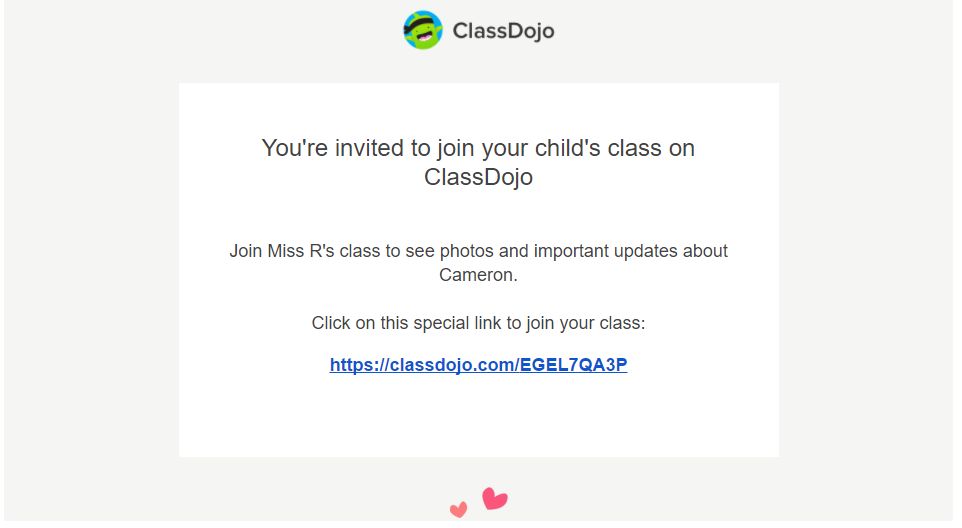
Click on the “I’m ____’s Parent” button.
Enter your first and last name, email address, and create a password before clicking “Sign Up”
How Does My Child Log into Their Student Account at Home?
Parents will be sent their child’s student account details via a message within Class Dojo using the parents Class Dojo account. Please click the link in the message that was sent to you to be directed to the student login page/instructions. From here, there are multiple ways to login to the student account, either use the QR code or use the Login Link on the right of the screen.
For further information on login into ClassDojo, click the link below:
https://classdojo.zendesk.com/hc/en-us/articles/115004708883-How-Does-My-Child-Log-into-Their-Student-Account-at-Home-to-Post-to-Their-Portfolio-#web
How to Access Activities and Work in the Student Account:
Teachers use the Class Dojo Class Story to upload homework or other notices and activities.
Once Students have logged into their account following the details above, they will be presented with the Class Homepage. Any work that has been set by the teacher will be displayed under the Stories section, where work can downloaded to your computer by clicking on the PDF file. This work can either be completed offline or printed to complete on paper.
How to Upload Work to the Student Portfolio:
Students use their Class Dojo Portfolio to respond to and upload homework set by the class teacher.
For instructions on how to add and upload work to the Student Portfolio, click here: https://classdojo.zendesk.com/hc/en-us/articles/360022857031-How-to-Post-to-a-Student-Portfolio#web
Please note: If the child has completed work on paper, this can scanned in or a photograph taken and be uploaded as a file using the instructions above.
Parental Consent:
For further information regarding parental consent and ClassDojo, click here: https://classdojo.zendesk.com/hc/en-us/articles/115004762046
ClassDojo’s Privacy Center:
Learn how ClassDojo builds its platform through privacy by design, partners with leading privacy and family advocates, and more here:
https://www.classdojo.com/en-gb/privacycenter/?redirect=true
How ClassDojo Complies with GDPR:
https://classdojo.zendesk.com/hc/en-us/articles/360039729772-How-ClassDojo-Complies-with-GDPR